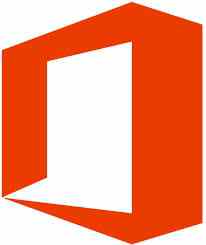
How to Create and Share Office Documents with Microsoft Office Online (Free)
On August 03,2023 by Tom Routley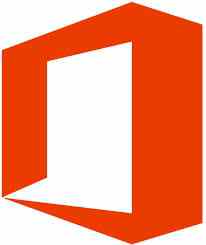
In this article you will learn how to share a MS Office file online (Word, Excel, PowerPoint...) using Microsoft Office Online (free).
Microsoft Office Online is a free office suite attached to OneDrive, allowing you to create and save your documents, spreadsheets, and presentations online. It also gives you the ability to share your documents online. Authorized users can view or edit your documents directly from their web browser.
In order to create, save and share documents with Microsoft Office Online, you will need a Microsoft account. Creating a document with Microsoft Office Online is really easy. Go to THIS LINK and sign-in using your Microsoft Account. Select the appropriate application based on the type of document you want to create. In our example we will create a spreadsheet:
The online version of Excel lacks a lot of features when compared to the classic software version. To overcome these limitations, you can edit your online documents using the MS Office installed on your computer. Click on the File menu > Info > Open in Excel - Use the full functionality of Microsoft Excel:
You only have to save your document once that is when you first create it. Click on File > Save As > Save a copy to OneDrive:
All the future modifications made to the document are automatically saved. There's no such thing as a Save button on Office Online.
You have accidentally deleted or overwritten important data in one of your documents? Don't worry as Office Online gives you to the ability to view, restore or download a previous version of any of your documents. Click on the File menu > Info > Previous versions and a column listing the dates and times the document has been modified will be displayed at the left corner of your screen. Select the entry of your choice.
You can start sharing your online documents by clicking on the Share+ button displayed at the top of your screen:
Several sharing options are available; The Invite People menu allows you to send an email containing a link to the document to the recipients of your selection. You can also set the read/edit permissions and choose whether the users require a Microsoft account to access the document or not:
The Get a Link option allows you to generate a link to view or edit the document. You can also make you document publicly available on the internet:
Article Recommendations
Latest articles
Popular Articles
Archives
- November 2024
- October 2024
- September 2024
- August 2024
- July 2024
- June 2024
- May 2024
- April 2024
- March 2024
- February 2024
- January 2024
- December 2023
- November 2023
- October 2023
- September 2023
- August 2023
- July 2023
- June 2023
- May 2023
- April 2023
- March 2023
- February 2023
- January 2023
- December 2022
- November 2022
- October 2022
- September 2022
- August 2022
- July 2022
- June 2022
- May 2022
- April 2022
- March 2022
- February 2022
- January 2022
- December 2021
- November 2021
- October 2021
- September 2021
- August 2021
- July 2021
- January 2021
Leave a Reply