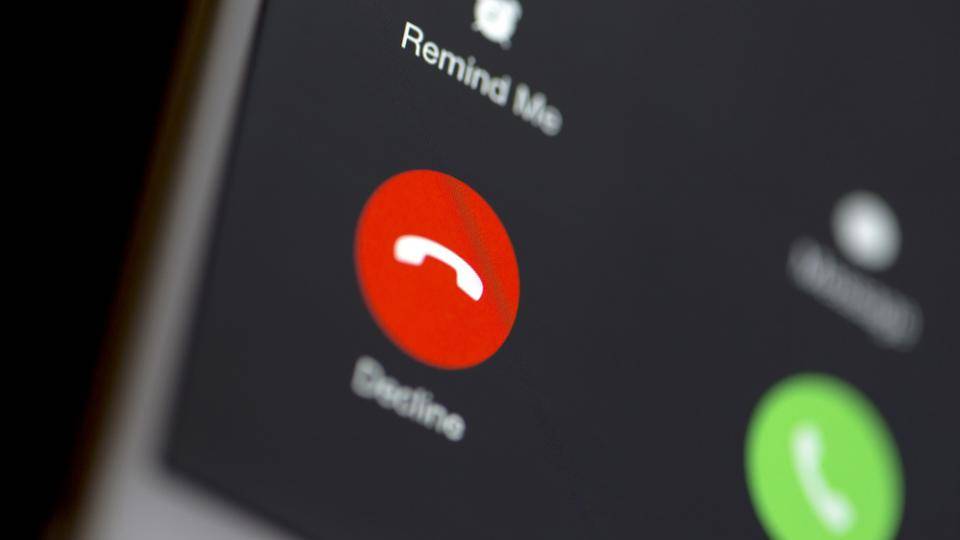
How to block a number on iPhone
On January 19,2022 by Tom Routley
We all know how frustrating it is to receive nuisance calls from telemarketers or the dreaded robot voice of Mr Missold PPI. Or maybe you’re just desperately trying to avoid someone and they just won’t stop ringing your number. Sure, you could put your iPhone on Do Not Disturb, or turn it off completely, but why not just block them altogether?
Thankfully, since iOS 7, Apple has made it incredibly simple to block a phone number on an iPhone – and if you’re running iOS 10 or later, you can even mass-block a whole database of telemarketers. Read on to find out how.
READ NEXT: When will the iPhone 11 come out?
How to block a number on an iPhone running iOS 7 and later
Ever since iOS 7, Apple has allowed users to block numbers straight from the Phone app. This number will be blocked from calling, texting or making FaceTime calls to you. The best thing is that they won’t even know they’ve been blocked, as it will still seem to go through on their end. They’ll still be able to leave you a voicemail message, but you won’t be notified about it.
Here’s exactly how to block a number on an iPhone.
1. Open the Phone app.
2. Tap on either Contacts or Recents.
3. Tap on the little “i” next to the number or contact you want to block.
4. Scroll to the bottom and tap “Block this Caller”.
If that person hasn’t recently called you or isn’t in your contacts, you’ll have to add them as a contact first, before following the same steps above.
Annoyingly, Apple doesn’t give you the option to block calls from No Caller ID, meaning the person will still be able to call you if they hide their ID. It’s possible to block all withheld numbers on Android, but unfortunately not on the iPhone.
How to unblock a number on an iPhone
Think you’d like to speak to that person again? The steps to unblock a number are just as easy to complete.
1. Go to Settings.
2. Scroll down to Phone.
3. Tap on “Call Blocking…”.
4. Tap Edit, and then tap the red icon next to the number you want to unblock to remove from the blocked list.
How to block telemarketers on an iPhone running iOS 10 and later
From iOS 10 onwards, third-party apps can take control of blocking calls, and there’s a whole bunch of apps offering large databases of telemarketer numbers. If you give one of these apps the power to block calls, it can block all of the numbers on its database, meaning the nuisance call never comes through in the first place.
Once you’ve downloaded one of these apps – Truecaller and Mr Number Call Block Lookup both come highly rated – you can enable it by doing the following:
1. Go to Settings.
2. Scroll down and find Phone.
3. Tap on “Call Blocking and Identification”.
4. Toggle the app on.
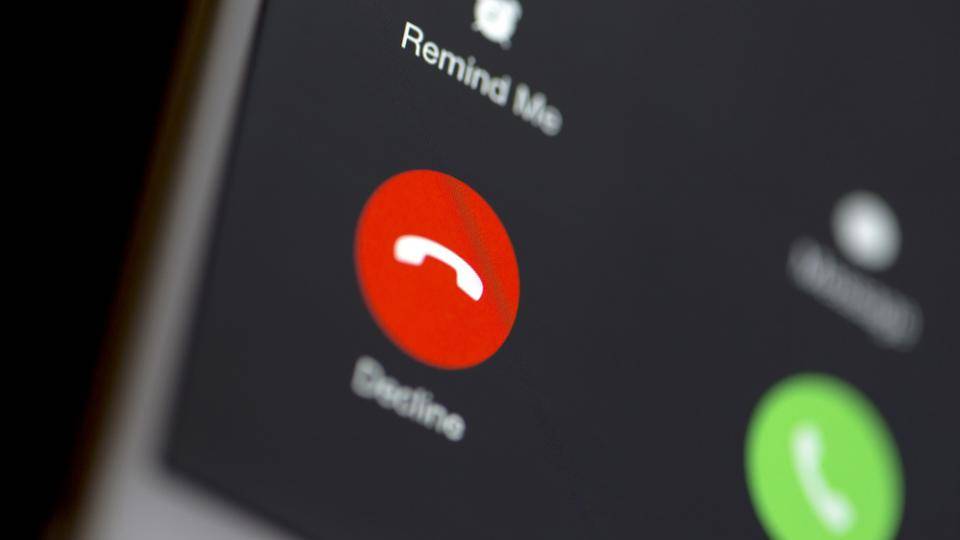
Article Recommendations
Latest articles
Popular Articles
Archives
- November 2024
- October 2024
- September 2024
- August 2024
- July 2024
- June 2024
- May 2024
- April 2024
- March 2024
- February 2024
- January 2024
- December 2023
- November 2023
- October 2023
- September 2023
- August 2023
- July 2023
- June 2023
- May 2023
- April 2023
- March 2023
- February 2023
- January 2023
- December 2022
- November 2022
- October 2022
- September 2022
- August 2022
- July 2022
- June 2022
- May 2022
- April 2022
- March 2022
- February 2022
- January 2022
- December 2021
- November 2021
- October 2021
- September 2021
- August 2021
- July 2021
- January 2021
Leave a Reply