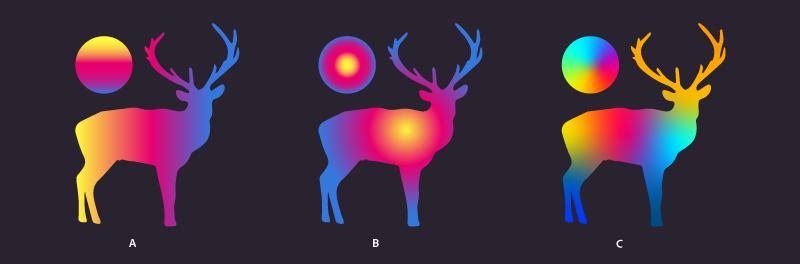
Create gradients in Illustrator
On November 15,2021 by Tom Routley
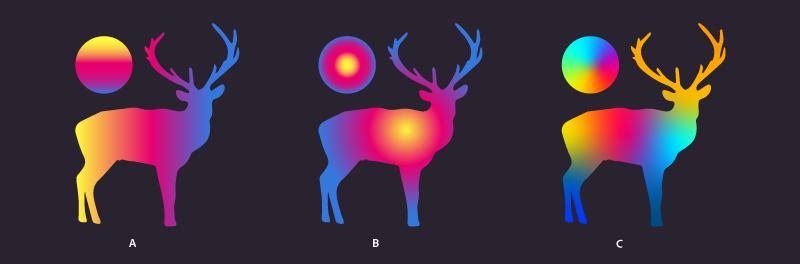
Apply gradient on one object. Select the other objects that you want to fill with same gradient. To do this, click the Selection tool from the toolbar. Hold the Shift key and click the objects that you want to fill with same gradient.
Select the Color picker tool from the toolbar and click the gradient bar in illustrator. Then, select objects on which the selected gradient is to be applied.
Click the Fill icon in the Gradient panel, toolbar, or Properties panel.
Using the Gradient tool, do one of the following:
To create a gradient with one Gradient annotator, click anywhere on the canvas where you want the gradient to start, and drag to where you want the gradient to end.
To create a gradient with a Gradient annotator for every selected object, click in the artboard where you want the gradient to start, and Alt-drag (Windows) or Option-drag (macOS) to where you want the gradient to end. You can then adjust the different gradient sliders for the different objects. (Multiple gradient sliders are only created for simple paths.)
Article Recommendations
Latest articles
Popular Articles
Archives
- November 2024
- October 2024
- September 2024
- August 2024
- July 2024
- June 2024
- May 2024
- April 2024
- March 2024
- February 2024
- January 2024
- December 2023
- November 2023
- October 2023
- September 2023
- August 2023
- July 2023
- June 2023
- May 2023
- April 2023
- March 2023
- February 2023
- January 2023
- December 2022
- November 2022
- October 2022
- September 2022
- August 2022
- July 2022
- June 2022
- May 2022
- April 2022
- March 2022
- February 2022
- January 2022
- December 2021
- November 2021
- October 2021
- September 2021
- August 2021
- July 2021
- January 2021
Leave a Reply