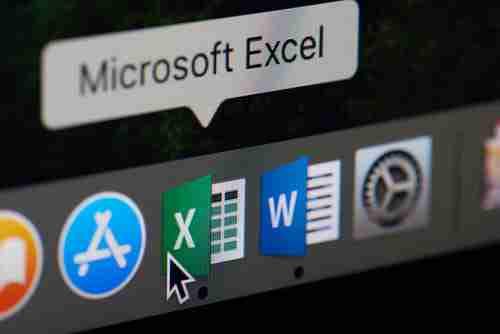
Copy Data From One Excel Workbook to Another Using Macro
On April 11,2024 by Tom Routley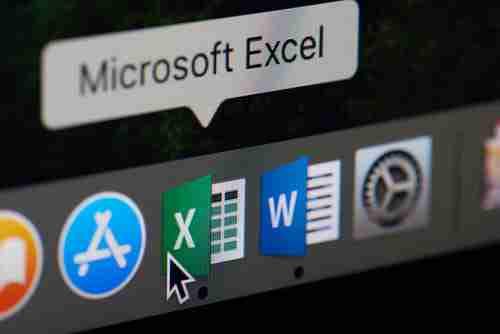
This article will teach you how to copy or transfer data between spreadsheets in Microsoft Excel using VBA. In this particular example, we will also explain how to combine data by using an append query. This combination of tasks will allow you to combine data in existing worksheets for easier analysis.
Macro to Move or Copy Data in Excel
Let's take a case in which you need to copy data from one workbook and then amend the content to another workbook. In this example, workbook one (the source workbook) has 1 2 3 4 5 and workbook two has 6 7 8 9 0.
After running the macro, workbook two should have 6 7 8 9 0 1 2 3 4 5. The formats of both workbooks is the same.
Here is a macro that could transfer and append your data. (Make sure that you read the NOTE in the code):
Sub CopyData()
Dim sBook_t As String
Dim sBook_s As String
Dim sSheet_t As String
Dim sSheet_s As String
Dim lMaxRows_t As Long
Dim lMaxRows_s As Long
Dim sMaxCol_s As String
Dim sRange_t As String
Dim sRange_s As String
sBook_t = "Target Data WB- Copy data to WB.xls"
sBook_s = "Source Data WB - Copy data to WB.xls"
sSheet_t = "Target WB"
sSheet_s = "Source"
lMaxRows_t = Workbooks(sBook_t).Sheets(sSheet_t).Cells(Rows.Count, "A").End(xlUp).Row
lMaxRows_s = Workbooks(sBook_s).Sheets(sSheet_s).Cells(Rows.Count, "A").End(xlUp).Row
sMaxCol_s = Workbooks(sBook_s).Sheets(sSheet_s).Cells(1, Columns.Count).End(xlToLeft).Address
sMaxCol_s = Mid(sMaxCol_s, 2, InStr(2, sMaxCol_s, "$") - 2)
If (lMaxRows_t = 1) Then
sRange_t = "A1:" & sMaxCol_s & lMaxRows_s
sRange_s = "A1:" & sMaxCol_s & lMaxRows_s
Workbooks(sBook_t).Sheets(sSheet_t).Range(sRange_t) = Workbooks(sBook_s).Sheets(sSheet_s).Range(sRange_s).Value
Else
sRange_t = "A" & (lMaxRows_t + 1) & ":" & sMaxCol_s & (lMaxRows_t + lMaxRows_s - 1)
sRange_s = "A2:" & sMaxCol_s & lMaxRows_s
Workbooks(sBook_t).Sheets(sSheet_t).Range(sRange_t) = Workbooks(sBook_s).Sheets(sSheet_s).Range(sRange_s).Value
' ###################### NOTE #################
'the following lines are to be used of serial number is to be fixed too, instead of being copied
' if there is no need, then delete the line below
Workbooks(sBook_t).Sheets(sSheet_t).Range("A" & lMaxRows_t).AutoFill Destination:=Workbooks(sBook_t).Sheets(sSheet_t).Range("A" & lMaxRows_t & ":A" & (lMaxRows_t + lMaxRows_s - 1)), Type:=xlFillSeries
End If
End Sub
Image © Dzmitry Kliapitski - 123rom
Article Recommendations
Latest articles
Popular Articles
Archives
- December 2025
- August 2025
- July 2025
- May 2025
- November 2024
- October 2024
- September 2024
- August 2024
- July 2024
- June 2024
- May 2024
- April 2024
- March 2024
- February 2024
- January 2024
- December 2023
- November 2023
- October 2023
- September 2023
- August 2023
- July 2023
- June 2023
- May 2023
- April 2023
- March 2023
- February 2023
- January 2023
- December 2022
- November 2022
- October 2022
- September 2022
- August 2022
- July 2022
- June 2022
- May 2022
- April 2022
- March 2022
- February 2022
- January 2022
- December 2021
- November 2021
- October 2021
- September 2021
- August 2021
- July 2021
- January 2021
Leave a Reply